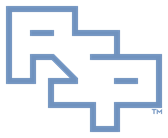╔═══════════════════════════════════════
║ Instructions - Debugging - DebugView
┌───────────────────────────────────────
│ Plainspeak
DebugView allows you to view and record kernel mode or user mode debug messages provided the software issues debug messages in the standard fashion. A lot of software does, but check with its vendor to ensure it does.
┌───────────────────────────────────────
│ References
• DebugView
• Windows Sysinternals
• Operating System Version
• User Account Control
┌───────────────────────────────────────
│ Acquire
• Download: Sysinternals Suite
· Expand the archive to a temporary folder.
┌───────────────────────────────────────
│ Configure EULA
• In an administrative, UAC-elevated cmd.exe window:
· Navigate to the temporary folder.
· Execute: dbgview.exe -accepteula
· If a EULA dialog is displayed, click: OK
┌───────────────────────────────────────
│ Configure
• Either in File Explorer, or in an administrative, UAC-elevated cmd.exe window:
· Navigate to the temporary folder.
· Execute: dbgview.exe
· The window 'User Account Control' will appear:
· Click: Yes
· The window 'User Account Control' will close.
· If the window 'DebugView' with warning information appears:
· Observe the warning information:
│Could not extract DebugView driver to
│C:\Windows\System32\Drivers\Dbgv.sys: The process cannot
│access the file because it is being used by another process.
│
│Kernel debug output capture will be unavailable.
· A previous instance of DebugView was executed that installed and started the dbgv.sys kernel driver.
· This instance of DebugView is unable to access the kernel driver preventing kernel debug output messages from being viewed.
· A reboot is required if kernel debug output messages must be viewed.
· Click: OK
· The window 'DebugView' with warning information will close.
· If the window 'DebugView Filter' is displayed:
· Click: Reset
· Click: OK
· The window 'DebugView Filter' will close.
· The window 'DebugView on \\<computername> (local)' will be displayed.
· Where '<computername>' is the computername.
· If data starts capturing automatically:
· Click menu item: Capture | Capture Events
· This will stop superfluous data generation.
· Click menu item: Edit | Clear Display
· This will delete superfluous data.
· Click menu item: File | Log to File As
· The window 'DebugView Log-To-File Settings' will appear.
· In 'Log File', enter: "<X:\Pathname\Filename.log>"
· Where '<X:\Pathname\Filename.log>' is the fully-qualified pathname to a log file.
· Double-quotes are necessary in the fully-qualified pathname only if the fully-qualified pathname contains spaces.
· Click: Unlimited Log Size
· Click: Append
· Click: OK
· The window 'DebugView Log-To-File Settings' will close.
· Click menu item: Capture | Capture Win32
· Click menu item: Capture | Capture Global Win32
· Click menu item: Capture | Capture Kernel
· Click menu item: Capture | Enable Verbose Kernel Output
· Click menu item: Capture | Pass-Through
· Click menu item: Options | Win32 PIDs
· Click menu item: Options | Force Carriage Returns
· Click menu item: Options | Clock Time
· Click menu item: Options | Show Milliseconds
┌───────────────────────────────────────
│ Procedures
• Click menu item: Capture | Capture Events
· This will commence data generation.
• Reproduce the issue completely.
• Click menu item: Capture | Capture Events
· This will conclude data generation.
• The generated data will be contained in the file specified.
┌───────────────────────────────────────
│ Credits
Any external referenced material in this document is hyperlinked. Authors responsible for referenced work should be sought through the reference(s) listed.
I am Christopher Etter, a Professional Services consultant.
Because you are using this, I welcome you as my customer. These documents are free for you to use. I work diligently to serve you with material such as this. I would appreciate it if PSPRO (professionalservices.pro), my name, and this 'Credits' section remain attached to this work so that I accrue name recognition via your success and peer recommendation. Thank you very much, and I hope this document helps you solve your current information technology issue!